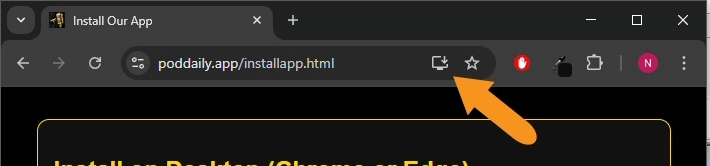Install on iPhone (Safari)
To use this app like a native iPhone app, follow these simple steps:
- Tap the Share icon (a square with an arrow) at the bottom center of Safari.

- Scroll down in the menu and tap Add to Home Screen.

- Tap Add in the top-right corner of the screen.
Done! Now tap the new icon on your home screen to open the app.
Install on Android (Chrome)
You’ll get a better experience by installing this app. You can:
- Use it full-screen like a real app
- Access it directly from your home screen
If you see an Install banner (popup), just tap Install to finish.

If no banner appears:
- Tap the three dots (⋮) in the top-right corner of Chrome.

- Choose Add to Home screen or Install App.
- Then tap Install on the confirmation popup.
Once installed, look for the app icon on your home screen and tap it to launch.
Install on Desktop (Chrome or Edge)
You can install this app for quick access without needing to open a browser tab every time.
- Look for an Install icon in your browser’s address bar (a small computer or plus sign).
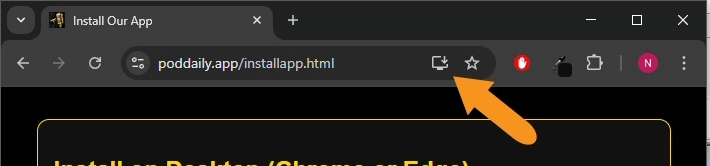
- Click it, then confirm by clicking Install.
The app will open in a separate window, just like a regular program!